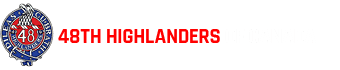Toronto’s Famous
Highland Infantry
Regiment
Toronto’s Famous
Highland Infantry
Regiment
This Regiment has served Canada and Canadians since 1891 and is part of the Canadian Armed Forces Reserves. Here you can learn more about the active unit, our Association of members who love and support the Regiment and about our history and traditions.

DILEAS GU BRATH
Gaelic meaning “Faithful Forever”
When you join the 48th, you become part of a family that has served Canada since 1891.